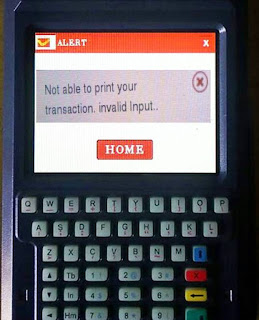
Remove existing CBS App from device through Rict Admin webportal
Fresh install CBS Application version 1.2.0
Now update it with CBS App ver. 1.3.2.1
Issue will be solved
Regards
Computer tips and tricks Techno stuff
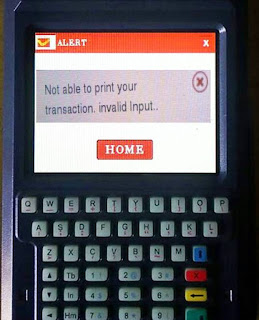
Remove existing CBS App from device through Rict Admin webportal
Fresh install CBS Application version 1.2.0
Now update it with CBS App ver. 1.3.2.1
Issue will be solved
- login with your CSI employee id in employee portal
- Click on employee self service
- Now click on IT declaration option
- Now window will open
- Select Declaration type like 80C or 80D
- Then simply enter amount of your declaration against proper category
- Now you need to upload supporting documents for example , if you are declaring your investment for LIC then upload premium credit certificate
- Give proper remarks for declaration
- Click on submit
- New request no will be generated and will be processed at Head Post Office by Postmaster

Process flow and steps to be followed after Rollout of RICT CBS application
As part of RICT Project, RICT CBS Client application will be rolled out at the BOs gone live with RSI solutions, CBS application on RICT device is integrated with the Finacle solution available at Account Offices. At present all the banking related processes at Branch Offices are dealt manually. RICT CBS application intends to digitally connect the transactions at BO with Finacle at Account Offices.
In order to lessen the confusion regarding the procedure, the following steps may be followed in various scenarios related with banking at BO:
Account Opening at BO (Through RICT device)
Details will be taken in SB-3, Account opening form along with picture/Pictures of Account holder/s
Account will be opened on MCD. This is only initial phase of opening an account.
While opening the account, Picture & Signature will be captured & saved by the BPM. On completion of the process a unique ID /transaction ID will be generated.
The Transaction ID will be mentioned above the SB -3 card.
The acknowledgement slip generated from the device will be given to the customer.
Two more copies of this acknowledgement slip will be printed. One copy will be attached to account opening form and one will be kept at BO for office record. For the time being even Preliminary receipt will be filled in and sent to AO.
Along with the SB-3 card, paste a photograph (This is to ensure if picture taken by BPM is unclear, AO can capture this image). SB-3, photo of account holder/holders and new account opening slip to be sent to AO for account opening.
The account will be opened at AO in Finacle & AO will send the Form to HO for scanning of pictures and signature.
AO/CPC User will check on Name utility link & check the picture and signature image taken by the BPM if it is fine and matches with the picture on the form, the same will be saved.
In case the picture & signature image is unclear, the photo & signature image will be scanned and linked as happening at present (If AO is opening the account and images are being captured by HO, same process will be followed).
In case the image & signature captured and picture & Signature on form totally differs, then same should be intimated to AO at once.
AO/CPC User will enter the transaction ID(Unique No.) on Name change utility portal and link these images by entering the account ID and the CIF ID and images should be saved.
BPM can check if required the status of account opening by clicking on menu – New account enquiry, if account is opened, the account number will be reflected (even before arrival of passbook) and any transaction can be carried out.
BPM may also check by entering the provided account number against the transaction ID, whether correct amount is credited to the customer’s account and the signature image is correct.
Account Closure
Similar to the present process, account closure should be done at AO. (SB-7A& passbook). No account closure at BO.
In the next phase, FSI will bring in the functionality where Closure request will be sent by BPM to account office and along with the passbook. At Present this functionality is unavailable.
Deposit/ Withdrawal at BO (Through RICT device)
Deposit / Withdrawal in SB Accounts and Subsequent deposits in RD account will be carried out by BPM. He will take three copies of voucher (receipt generated). Original one will be handed over to the customer. The first duplicate copy will be sent to AO with BODA for each transaction and second duplicate copy will be kept at BO for record.
BPM will also make due entries in customers’ passbook, BO Journal and SB/RD/TD Journals as done presently.
Higher Value Withdrawal
The request for a withdrawal of amount more than Rs.5000 can be initiated through device by BPM, he will collect the Withdrawal form, take customer’s initials and send the verified voucher to AO for approval.
Even though the request will be visible to the SPM of AO on day itself, only when the physical vouchers with verified signature would be received from the BO, the request would be approved by the AO and BPM can transact and disburse the amount.
Accounting Procedure
BPM on completion of Day’s work in CBS will generate the Daily Transaction Report. Along with the vouchers he will send the daily transaction report to AO.
AO (SPM) will check in FINRPT, by selecting the SDP channel and BOID.
The flow is as follows:
3.1
3.2
3.3
The BO wise reports would be generated daily by the AO and kept for reference day wise.
In sub accounts the amount will be mentioned according to BODA, the amount mentioned for Savings Bank will be tallied with reports generated from Finacle for that respective date. (If there is Transit of a day or more & For e.g. BODA for 14.10.16 is received on 15/16/17.10.16 [D+1, D+2 , D+3 transit] , in sub accounts the amount will be mentioned on day of receipt as per BODA and vouchers sent along, but it will be counterchecked with reports from Finacle of 14.10.16 to confirm genuineness of amount mentioned.
=========================

Day to day Operations Flow Chart
1.Power on the device and wait for 15min for network searching.
2. Login using Biometric
3. Day Begin
Demobooking(Day Begin(Confirm today’s date and click on OK
4. Bag Open
Dell Apps(Bag Open(Scan Bag Barcode(Receive all Articles(Click on OK(Scan BO Slip(Click on OK(Receive Cash,Stamp,Document and Submit
5.Invoice emo to GDS MD
Dell Apps(Invoice(Click on Scanner Icon and enter number of emos to be scanned(Scan one by one emos
6.Cash to GDS MD
Dell Apps(Click three lines on top(Select Cash(Cash to GDS MD(Select eMO(Submit
7.Book Counter Transactions like RL,Parcel,Speed,eMO, ePayment, SB Transactions,PLI-RPLI Transactions.
8.eMO and Article Delivery
Dell Apps(Select the article type(Untick All--.Tick one by one delivered articles and click on submit
9. eMO and Article Returns
Dell Apps(Select eMO/Registered Letter/Registered Parcel/Speed Post. Click on Returns and enter remarks for articles one by one
10.Cash return from Postman
Dell Apps(Click three lines on top(Select Cash(Cash From GDS MD(Select eMO(Submit
Same step is to be repeat if there are COD or VP. Article type to be select as Letter or Parcel
11.CBS PLI Tool
Demo Booking(CBS/PLI(Enter the head wise transactions and click submit
12.Day End
Demobooking(Day End(Confirm today’s date and click on OK
13.Daily Account generation
Demo Booking(BODA Report(Request required cash for next day(Accept Liability or send excess cash(Enter Cash Bag Weight(Daily account can be viewed(Click on print.
14.Bag Close
Dell Apps(Bag Close(Click on Fetch Articles(Scan the articles booked in counter and postman return(Click on OK(Scan the bag barcode(Click on Bag Close

Frequently asked questions about RICT CBS
How to check whether all BOs under a particular SO are attached correctly to the Sub Office SOL?
Log in to the SOL ( invoke menu CASBAO( Go to account opening page ( Click on search icon beside Branch Office ( BO Mapping –webpage dialog will display list of BOs attached to that particular SOL.
For further details click here
What are functionalities available in RICT-CBS at present?
Following functionalities are available in RICT Application –
SB Cash Deposit /SB Cash Withdrawal
RD Deposits
Balance Enquiry
Mini statement (SB)
New Account Opening (SB, RD & TD) & Enquiry
Higher value Withdrawal (More than Rs.5000/- withdrawal from SB account) - Suspended for time being due to Demonetization related guidelines.
What is the entire procedure to open an account after introduction of RICT CBS?
The Account opening will be initiated through device. Log in to CBS Client app( New Account Opening( Select scheme ( Enter details ( Capture Photo and Signature image ( Save (Take a Print of receipt( Account Opening receipt is generated (Unique Reference no. would be available on the slip) ( Note down Reference no. on SB-3 card as well ( send documents to AO.
AO to countercheck all documents ( enter Branch Office & unique reference no. compulsorily while opening the account ( Save images on Name change utility
For further details click here
How to link the photo & signature image to the account?
PA/SPM at AO can enter the Unique reference no. in the transaction ID field on Name Change Utility URL and check if the images taken by BPM while opening the account are clear and matches with photo and signature on Account opening form, then PA/SPM may click on save & images will be linked to account, however, images can be seen only on next day.
What is Name change utility?
Name Change Utility is a URL developed for saving the Photo and signature image captured through RICT device post New account Opening. The captured images will be checked will be visible on this link on entering the requisite details.
Name change utility URL (http://172.16.20.53/NameChangeUtility) would be accessible over all DoP locations (No Log in is required)
For further details click here
How to check balance in an account on device?
Balance enquiry option is available in CBS application, also for SB Accounts Mini statement can be generated. Before proceeding with any transaction too, balance in particular account is visible.
How to handle higher amount withdrawal requests at BO?
Higher value withdrawal request will be placed through the device and disbursement would be allowed only after due approval from Account Office.
For further details click here
How to fund a SB account opened through MCD while completing the account opening procedure at SO/HO?
Use Menu HACLPOA (Check the Balance in Office ledger & counter check the Transaction ID generated and the amount mentioned in the receipt. (Open the Account ( Invoke HTM (Enter Account ID as OAP Account no. ( Enter amount ( Credit the newly created account
For further details click here
Is closure of accounts allowed through RICT device?
No, Closure facility is not available at present, the procedure followed at present (in absence of RICT is to be followed).
How to tally accounts, generate BO related reports & supervise BO Transactions at Account Office?
PA / SPM to Login ( go to FINRPT ( Counter wise Transaction Report ( Select Channel as SDP ( Enter BO ID & generate the report.
For further details click here
How to get the wrong entries done by BPM cancelled/reversed?
Account Office need to make an error entry and report the issue to Concerned circle CPC. CPC will raise the issue to CBS – CEPT Chennai Team on cbs-cept@indiapost.gov.in will all relevant details, who will enable HCRT menu for reversal of wrong entry.
BO attached to my office does not have a FSI code/ How to get a FSI code for newly opened BO?
Divisional office should inform Circle CPC with following details- Account Office Name, Account Office SOL, BO Name, BO CSI Facility ID (if available /already created). Circle CPC will raise a request with CBS- CEPT Chennai Team ( cbs-cept@indiapost.gov.in) for creation of FSI BO code.
-----------------------------------------------------------------------------------------------------------------------------------------------
Common issues noticed in RICT CBS & possible reasons:
On Opening client application on device FORMAT ERROR is received
– BO Mapping not completed
Card Issuer inoperative
– OAP Account of BO/ BO Cash New Account is not created
TXN not allowed as Transaction date mismatches
Finacle & Device date mismatch
Network Issues -Transaction could not be completed
Connectivity related Issue
----------------------------------------------------------------------------------------------------------------------------------------------
======== XXXXX =========
Easily get rid of hard to remove adwares, PUP, Toolbars and Hijackers
Many BOs are facing error "Not able to print your transaction. Invalid...
